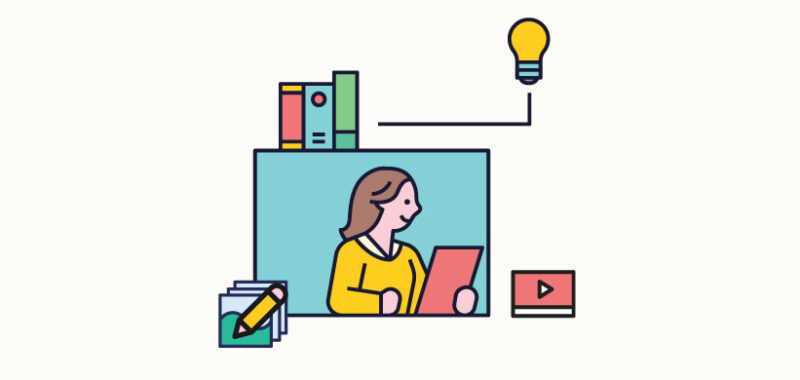Inclusive eLearning Experiences Through Practical Design
Nowadays, in the digital learning landscape, accessibility is no longer a “nice-to-have”; it’s a fundamental requirement that speaks to the core of what effective learning should be: open, adaptable, and inclusive for all. Yet many Instructional Designers still struggle with moving from theory to practice. How do you build a course that works for someone using a screen reader, a learner with ADHD, or someone accessing training on a mobile phone with spotty connectivity? This article explores practical, hands-on approaches that Instructional Designers can use to build truly accessible and inclusive eLearning experiences. Drawing from proven frameworks like the Web Content Accessibility Guidelines (WCAG) and Universal Design for Learning (UDL), we highlight real tools, authoring techniques, and best practices that move beyond checklists into purposeful design for every learner.
Inclusive eLearning is more than just ticking compliance boxes; it’s about creating flexible, meaningful experiences that reflect the diversity of today’s learners. And that work doesn’t start in a policy document; it begins on the authoring screen. From course layout to interactive elements, from testing tools to inclusive media choices, we’ll show you what inclusive course creation looks like in action and how to get there.
From Principles To Practice: The Foundations Of Inclusive Course Design
While accessibility guidelines like WCAG and frameworks like Universal Design for Learning offer the foundations, translating them into practice means understanding:
- WCAG – Ensuring perceivable, operable, understandable, and robust content.
- UDL – Providing multiple means of engagement, representation, and expression.
- Inclusive mindset – Designing with empathy and proactivity, not just compliance.
This isn’t theoretical. It affects how we choose tools, create content, and test experiences.
Hands-On Inclusive Design: Authoring In Action
Today’s Instructional Designers rely on tools like Articulate Storyline, Rise, Adobe Captivate, Elucidat, and Lectora. These tools increasingly support accessible authoring features, but they require know-how to use them effectively.
Practical Example: Using Articulate Rise To Build An Inclusive Course Module
- Use the “Edit Alt Text” feature to describe images meaningfully.
- Avoid using color alone to indicate correct answers.
- Choose high-contrast color palettes and readable fonts.
- Enable keyboard navigation and check for logical tab order.
Most tools offer accessibility checklists or publish guides. Knowing where these settings live and how they work is essential.
Real-World Scenario: Converting A Traditional Slide Deck
Let’s say you receive a dense PowerPoint from an SME.
Step-by-step conversion:
- Structure content with headers and landmarks for screen reader compatibility.
- Use Elucidat to build the module. Select templates with high contrast and responsive design.
- Replace charts with text summaries and alt text.
- Add closed captions to any voice-over.
- Include interactive knowledge checks with clear instructions and keyboard access.
Testing the module with screen readers like NVDA and using tools like WAVE ensures a usable experience.
Inclusive Media And Assessments
Accessibility extends to video, audio, and interactive media:
- Video – Add open captions, transcripts, and audio descriptions.
- Audio – Provide text alternatives.
- Images – Write descriptive alt text, especially for infographics or charts.
Assessment Ideas
- Offer multiple formats (quizzes, reflections, audio submissions).
- Use clear instructions and grading parameters.
- Provide flexibility in deadlines or format for neurodivergent learners.
Collaborating For Inclusion: Workflow Tips
Inclusive design isn’t a solo job. It requires coordination:
- Work with SMEs to identify jargon or bias.
- Ask visual designers for diverse imagery.
- Include accessibility reviews in QA phases.
- Conduct pilot tests with a diverse learner group.
Tools like Microsoft Accessibility Checker, Axe, and Stark plug-ins for Figma are useful in the early stages.
Common Pitfalls To Avoid
- Relying solely on color to convey meaning.
- Inaccessible drag-and-drop or game-style interactions.
- Forgetting mobile responsiveness.
- Missing alt text or inconsistent tab order.
Conclusion
Inclusive eLearning begins in the authoring process, not at the final quality check.
It starts when Instructional Designers intentionally weave accessibility into every layer of the experience, from the first storyboard sketch to the final interactive element.
At Kashida, we lead with empathy and a strong grasp of the tools at our disposal. We’re not just meeting compliance, we’re creating learning environments where every person feels seen, supported, and capable.
Don’t wait to master it all. Start small: apply one accessibility checklist, explore one inclusive feature, or test with one new user. These steady, practical actions build momentum and ultimately, lasting impact.
Read More:

Kashida
We are about learning, simply.We design and create custom learning content and deliver it across multiple platforms, always enriching learning with technology.Gold winners at Learning Technologies Awards UK 2018 for Best Learning Technologies Project